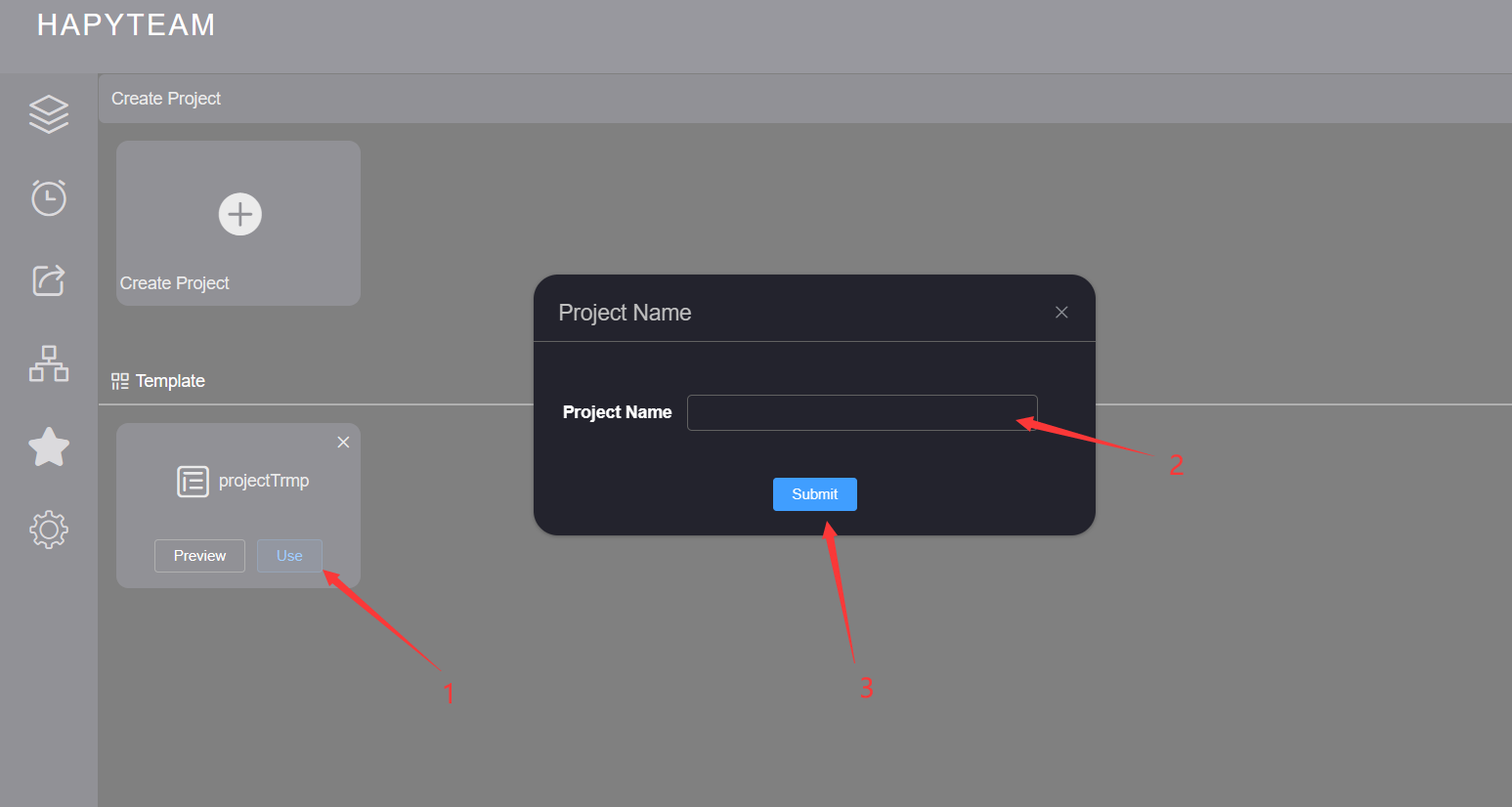# Create Project
# 1.Create project
On the project homepage, click the Create New Project card to enter the project creation page.
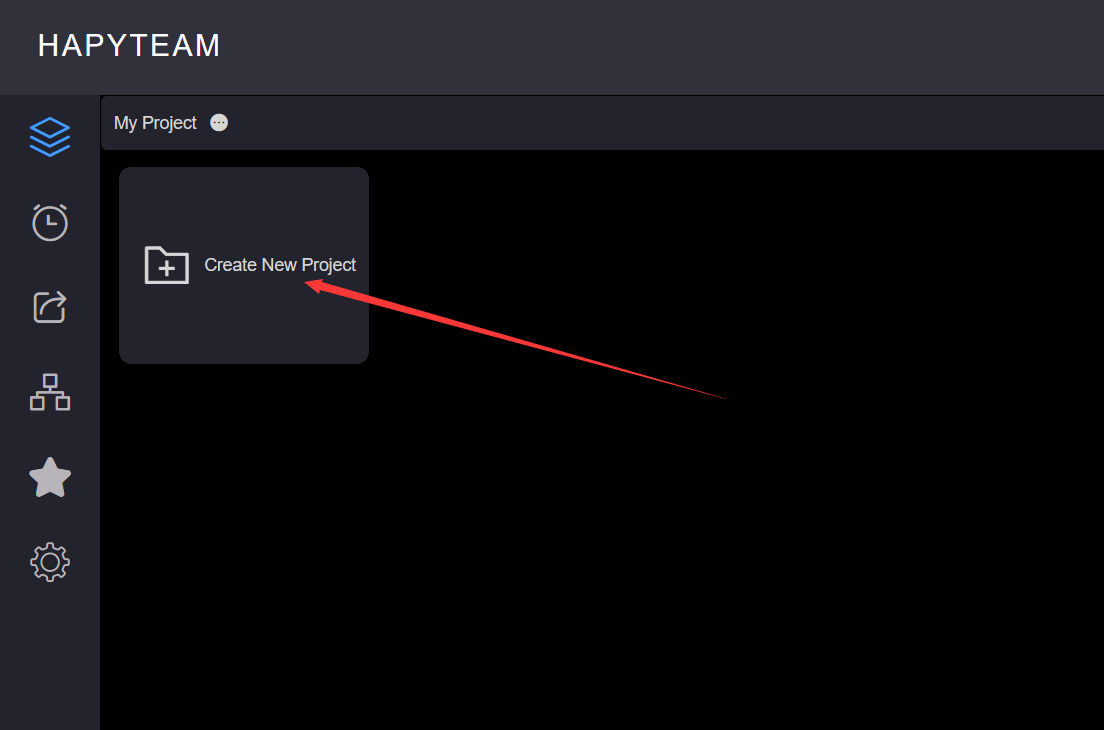
On the project creation page, click Create Project to pop up the project name pop-up box, enter the project name, and click Submit to jump to the project setting page.
The project name cannot contain /: ?;<>| Equal characters, and the project name is between 1 and 100 characters in length
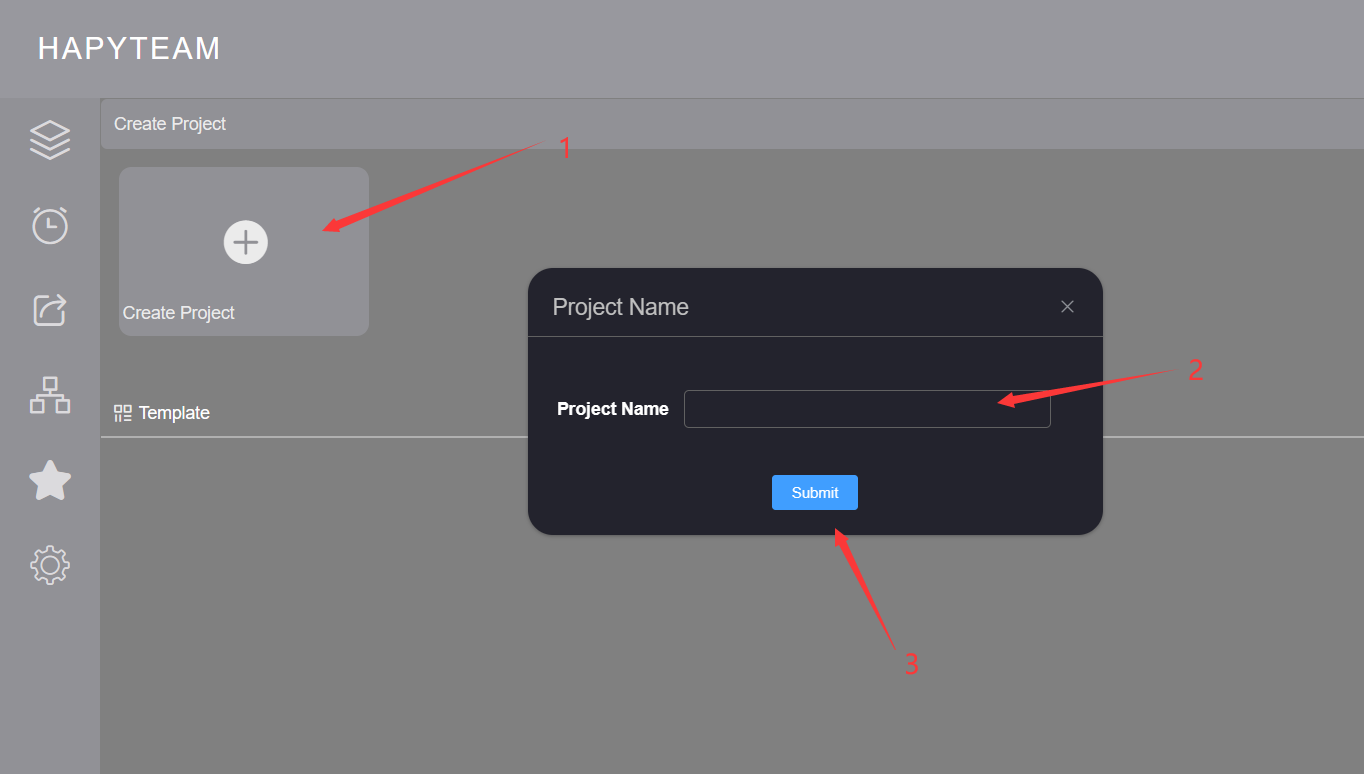
On the project settings page, you can set various properties of the project,refer toProject Basic Attribute Settings
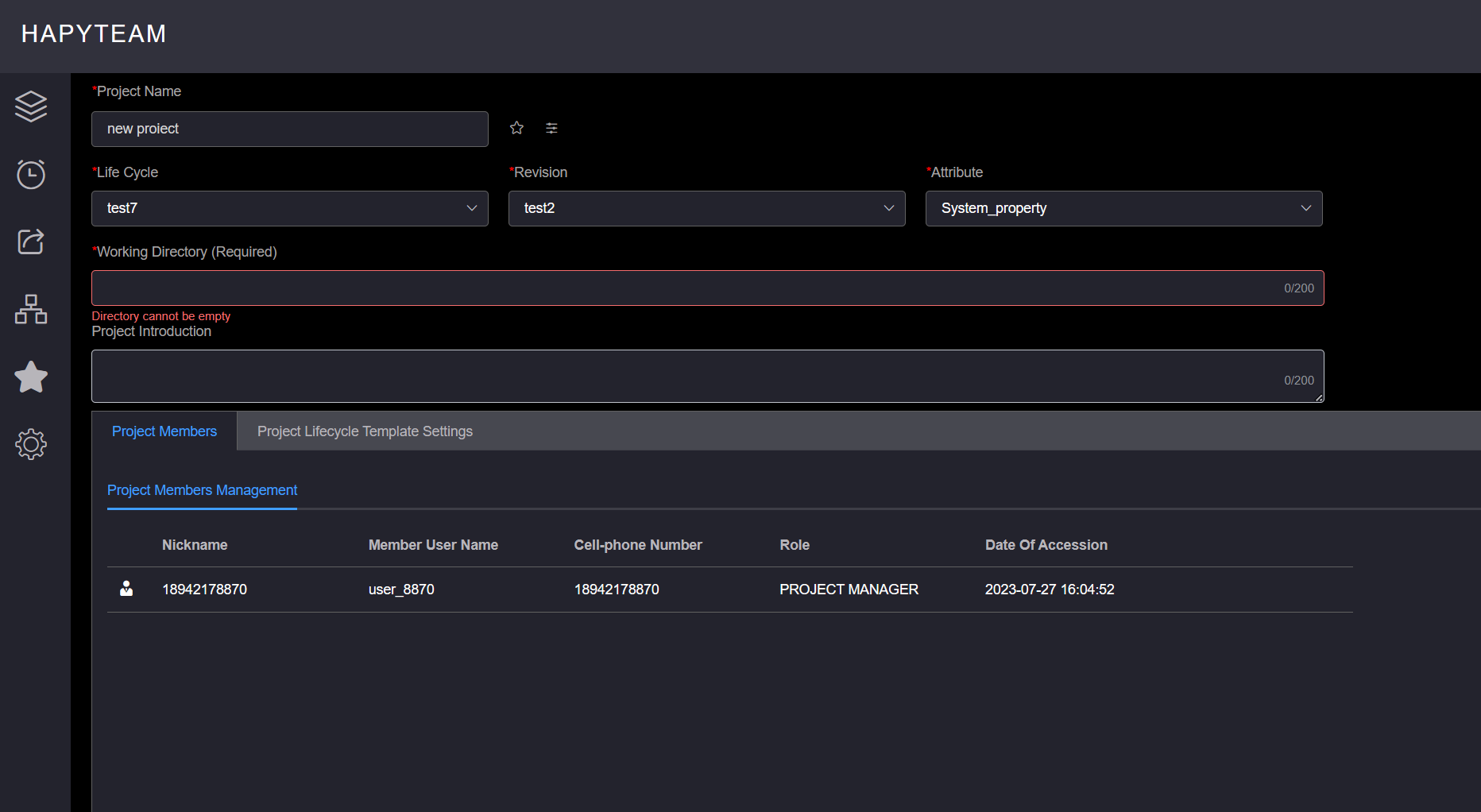
# 2.Create project from template
On the project homepage, click the Create New Project card to enter the project creation page.
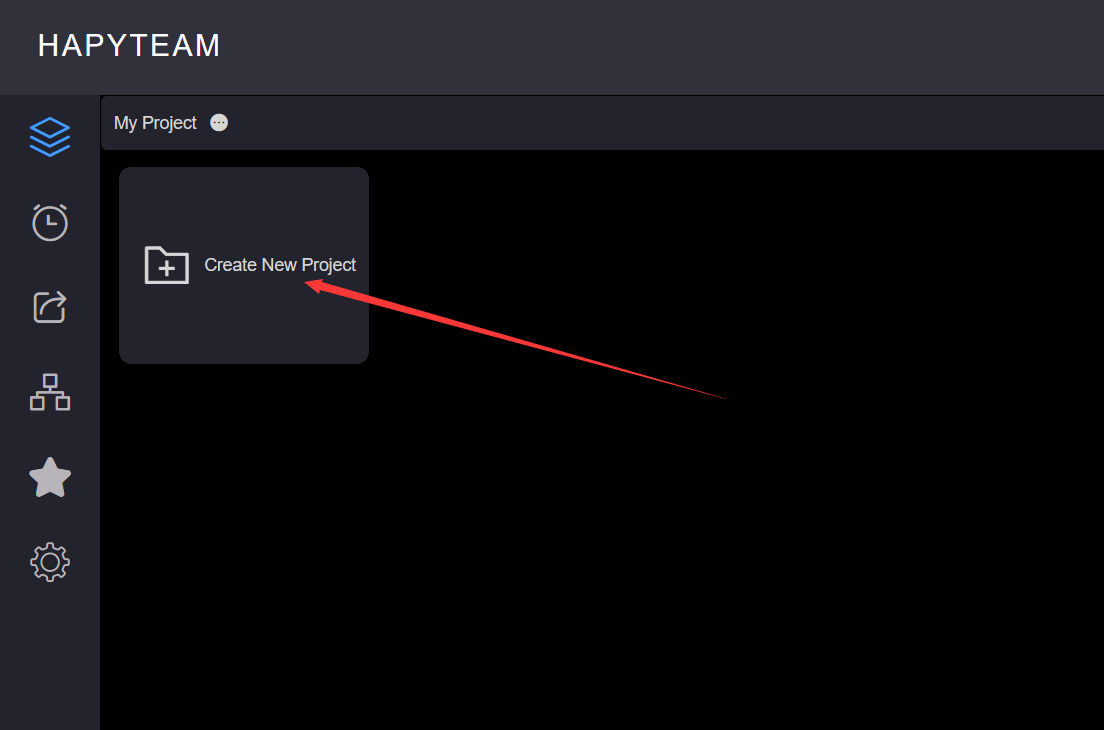
On the project creation page, click the Use button of the corresponding template to pop up the project name pop-up box, enter the project name, click Submit, and the page jumps to the project home page; Preparation of project template,refer toCreate Project Template
The project template will save the project lifecycle, version, and attribute information. If the project lifecycle, version, and attribute saved in the template do not exist when the template is used to create a project, the newly created project will automatically fill in the default project lifecycle, version, and attribute set by the user
*The project name cannot contain /: ?;<>| Equal characters, project name between 1 and 25 characters